Alright, so here we go. Steam Deck. It’s like, the gadget everyone’s buzzing about, am I right? Made this huge splash when it came out, then sorta got lost in the sea of all these other handheld things. But honestly, it’s still kinda like the king of handheld gaming. Ain’t that something?
Anyway, you’re stuck with just Steam games, huh? Nope! Wrong-o! Somebody wise said, “Get more creative.” Okay, maybe they didn’t, but they should’ve.
So, the lowdown is, you gotta tinker a bit. There’s this thing called Heroic Games Launcher. Used it in some Linux gaming shindig. It basically opens this magic door to your GoG, Amazon, and Epic games. You know, those games we all collect for free—endless downloads, mostly just sitting there unplayed. It’s like these little digital treasures we hoard for some rainy day that never comes. But now, your thumb can dance on them during the rides to work or, like, when you’re just chilling in bed.
I had this epiphany. Integrating this launcher right into my Steam library. The couch just felt a little comfier, you know? Let’s dive into how this all rolls out.
Okay, so let’s kick things off. You gotta install Heroic Games Launcher on the Steam Deck.
1. Hit the Steam button, and under Power, pick “Switch to Desktop.” Then it gets all desktop-y.
2. Click that Discover icon. Four icons to the left. It’s like your Steam’s very own app store.
3. Type in “Heroic” and voilà! Magic search time.
4. Heroic Games Launcher—do the install thing. Kick back for a bit; it takes a moment.
5. Open Heroic. Blink twice, you’re in the main menu under Games.
6. Close those update pop-ups—minor distractions in the grand scheme of gaming fun.
7. Set up your gaming account. Epic? Sure, why not. I got a thing for Teenage Mutant Ninja Turtles: Shredder’s Revenge. Add more if your hoarding levels demand it.
8. Choose a game. The tough part—too many choices (ugh).
9. Peek at Show Wine settings, select Proton Experimental. It’s got quirks but mostly just hums.
10. Install, install, install. Patience is a virtue, especially with Cyberpunk 2077 taking its sweet time.
11. Time to play. Wrap your hands around it like you mean it.
Now, isn’t it just nifty? Heroic Games Launcher sitting pretty on your Steam desktop—but wait, there’s more! Let’s integrate for a seamless existence.
1. Right-click Heroic Games Launcher in the Steam main menu under Games.
2. Choose “Add to Steam.” Just like adding a cherry on top.
Fancy up Heroic Games Launcher with some artwork? Yes, please!
1. Head to steamgriddb on your browser. Get that fancy artwork.
2. Download the art of choice. Make sure it feels right.
3. Save it like a prized screenshot. Descriptive names, remember?
4. Open traditional Steam. Classic vibes all the way.
5. Right-click Heroic Games Launcher, choose Set Custom Artwork.
Sprinkle the magic, and bam! It looks real—legit, like it was always meant to be there.
And bam, your gaming journey on Steam Deck just got a tad more epic. Enjoy the handheld marvel!







![New Additions to the PlayStation Plus Game Catalog [August 2025] New Additions to the PlayStation Plus Game Catalog [August 2025]](https://www.consolewars.net/wp-content/uploads/2025/08/New-Additions-to-the-PlayStation-Plus-Game-Catalog-August-2025-360x180.jpg)